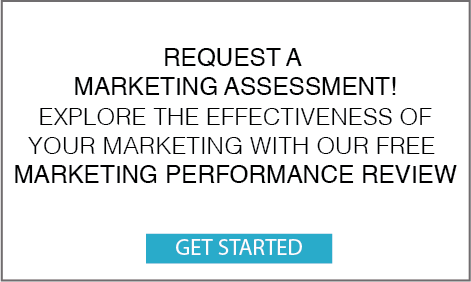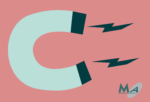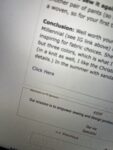Let’s explore how to evaluate and change a WordPress theme
If you have worked with WordPress even a little, you know that each site can look dramatically different by just a switch of themes. In fact, there are so many great themes out there (and some crappy ones) that switching themes should be a breeze! Evaluating and switching WordPress themes should come with some cautionary statements: “warning: changing themes could mess up your entire site….or make it truly amazing!”
If possible, choose themes that are from reputable theme companies. Randomly Googling “free WordPress themes” can get you in trouble. Why? Because themes contain code that gets loaded onto your web site and that code, if malicious can wreak havoc not only with your site but your server. You can search WordPress themes from within WordPress, which at least gets you a level-one vetting of being part of the WordPress community.
To search for themes within WordPress:
- Log in to the site you are updating
- Select Dashboard from the Admin menu,
- Go to Appearance and then Themes
- You can use the theme filter to filter the kinds of features that you might want. I recommend this, as there are millions of WordPress themes
If you find a few you like, note the theme company and check out their site – they may have more themes you might like. You can also choose a big theme company like Envato Marketplace.
Should you pay for a theme that you like before you have tried it? Not if you can help it. And there’s a very good reason why:
Not all beautiful themes load up that way. And that can be a real shocker. You find a great theme, you install it and boom, switch over to it, expecting YOUR site to look as glorious. And then. It’s not. In fact, it’s a horrible mess! What happened?
Themes are, at their core, styling for elements that are part of WordPress. Blog posts, static pages and widgets are part of WordPress core. Themes use all sorts of (sometimes crazy) ways to style, position and use these elements. Some have their own theme customizer engine, some use the Customizer within Appearance>themes. And still others require many more extensions or plugins to be added to look and function like the demo.
A good theme will have documentation, so read this before you purchase or download. Make sure you understand how the theme comes together, where it’s customized, what options are available and what plugins are required.
Not all themes work as you expect them to. That beautiful slider may not support your own custom button, and that post slider might not allow you to remove the author name or the post date easily. The slider might not come with the theme. You might find that some have extensive use of shortcodes which might not appeal to you. You might find you can’t upload your own logo. Understanding the theme’s limitations can be evaluated during a free demo. By then you’ll have some experience using the theme and will be able to more effectively evaluate the paid version.
Should you customize your own theme? You can. You should NOT edit the native theme code itself, however. We have seen companies do this, and the big issue with this is both WordPress core and themes are updated all the time for security reasons. If you do not use a child theme to develop under, your hard work will vanish when you update your theme (or at the very least, break.) Further, heavy customization of WP means that you’ll need to have the original developer around (or well-documented code) to fix things when you update. Many companies are long since disassociated with their original developers and they cannot update their sites any longer without a lot of work.
How to install a WordPress theme:
If you’ve selected a theme from the Theme Selector within WordPress, installing is as simple as:
- “install’ (blue button)
- and then “activate”
If you’ve purchased a theme:
- you’ll need to download the Zip file of it,
- and then choose “upload theme”
- and browse and select that downloaded zip file. Don’t try to unzip this file first.
- Then you’ll get the same “activate” button
When you install your new theme, you can expect 1-5 hours of customization, so you should be working either on a development copy of your site, or be prepared to have it look a bit squidgy while you work on it.
WordPress is a very easy to use platform for most moderately tech savvy people. Beginner users may well find another platform like SquareSpace to be more suitable and easier to use. WordPress is more versatile but requires a higher level skillset to manage. For savvy marketing teams, WordPress is a good option that gives clients a solid web site platform, with a lot of choice of theme styles.